This simple guide doesn’t require any third-party tools or apps.
A quick guide to help you get the most out of your monitors and Eve. Once you’ve played the game in all its dual screen glory, you will never go back. Lets get started!
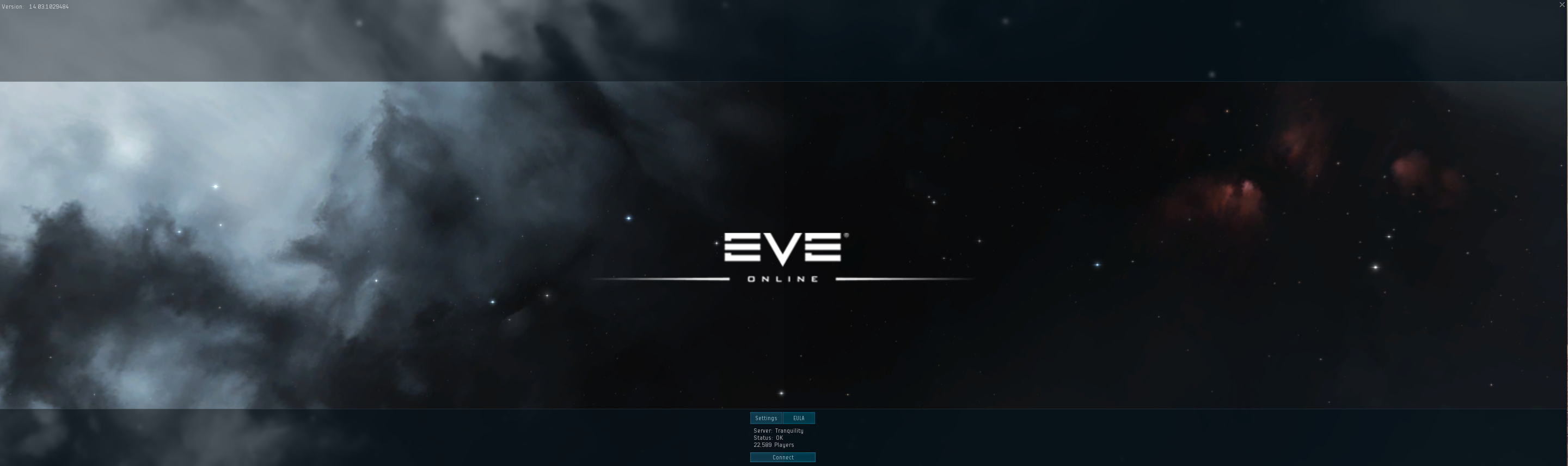
- In System Preferences > Mission Control, uncheck Displays have seperate Spaces.
- Logout and back.
- Select Finder > Go > Go to Folder…
- Enter path: ~/Library/Application Support/EVE Online/p_drive/Local Settings/Application Data/CCP/EVE/c_program_files_ccp_eve_tranquility/settings
- Open core_public__.yaml using TextEdit
- Find the line
`WindowedResolution:
- bignumber
- [1440, 900] `
- That is your windowed resolution (I did not test fullscreen). Change it to your desired resolution, for example [2880, 900]
- Launch Eve, open Settings.
- The resolution should be selected. Press Apply at the bottom.
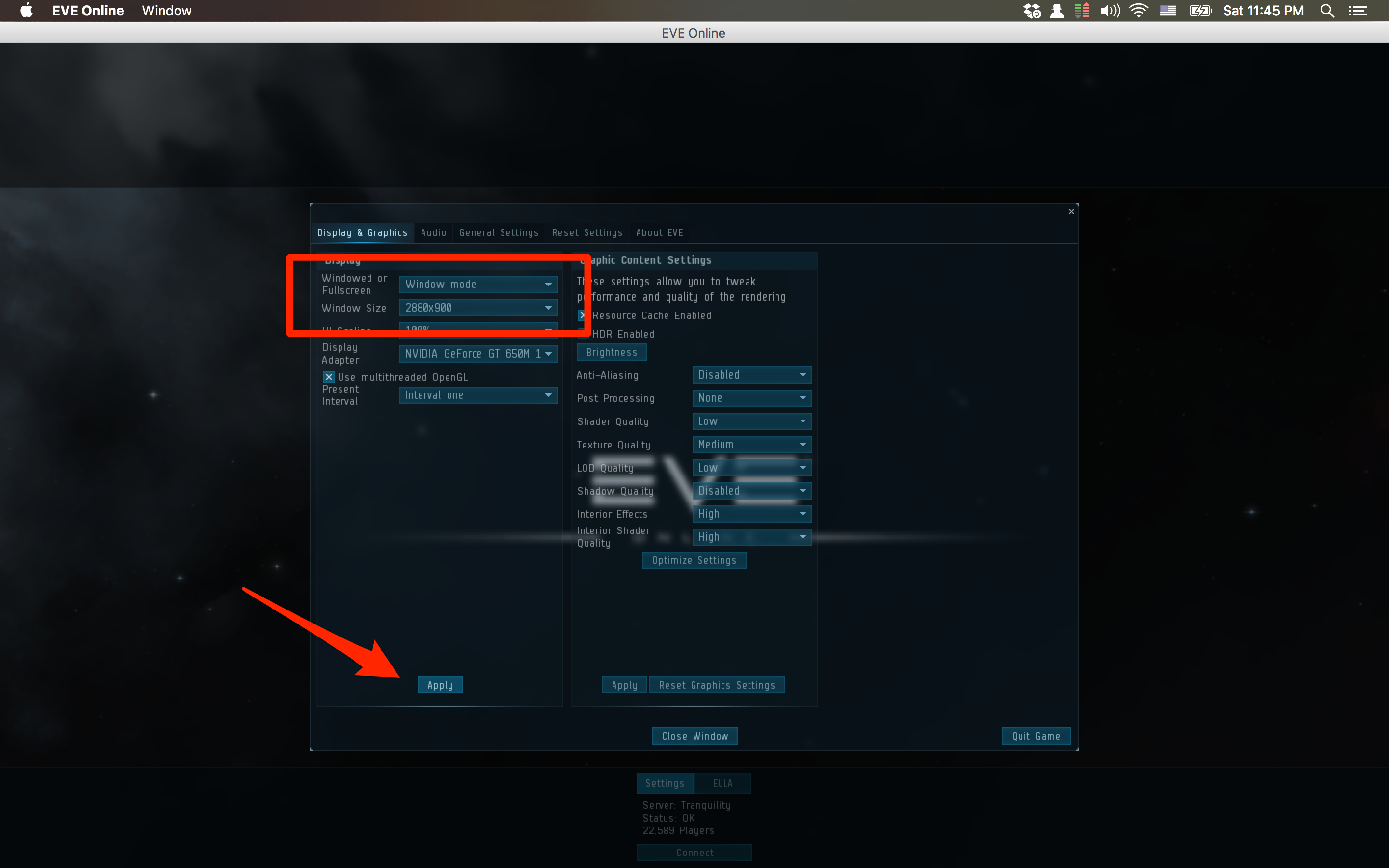
TADA! You didn’t have to buy a sketchy app that doesn’t even work :)
Fly safe! o7