We’ve all been there; you import a font into Unity3D, write some UI text and… its blurry [sadface]. Here is a quick reference on how to get buutiful crispy text in the engine.
UI Setup
Create a new project (or scene), right-click your hierarchy to add some UI > Text. I also added a background. It will create a Canvas for you.
Drag a font into your project Assets, the default values are:
- Font size: 16
- Rendering Mode: Smooth
- Character: Dynamic
- Incl. Font Data: True
This is what you get, not very attractive.
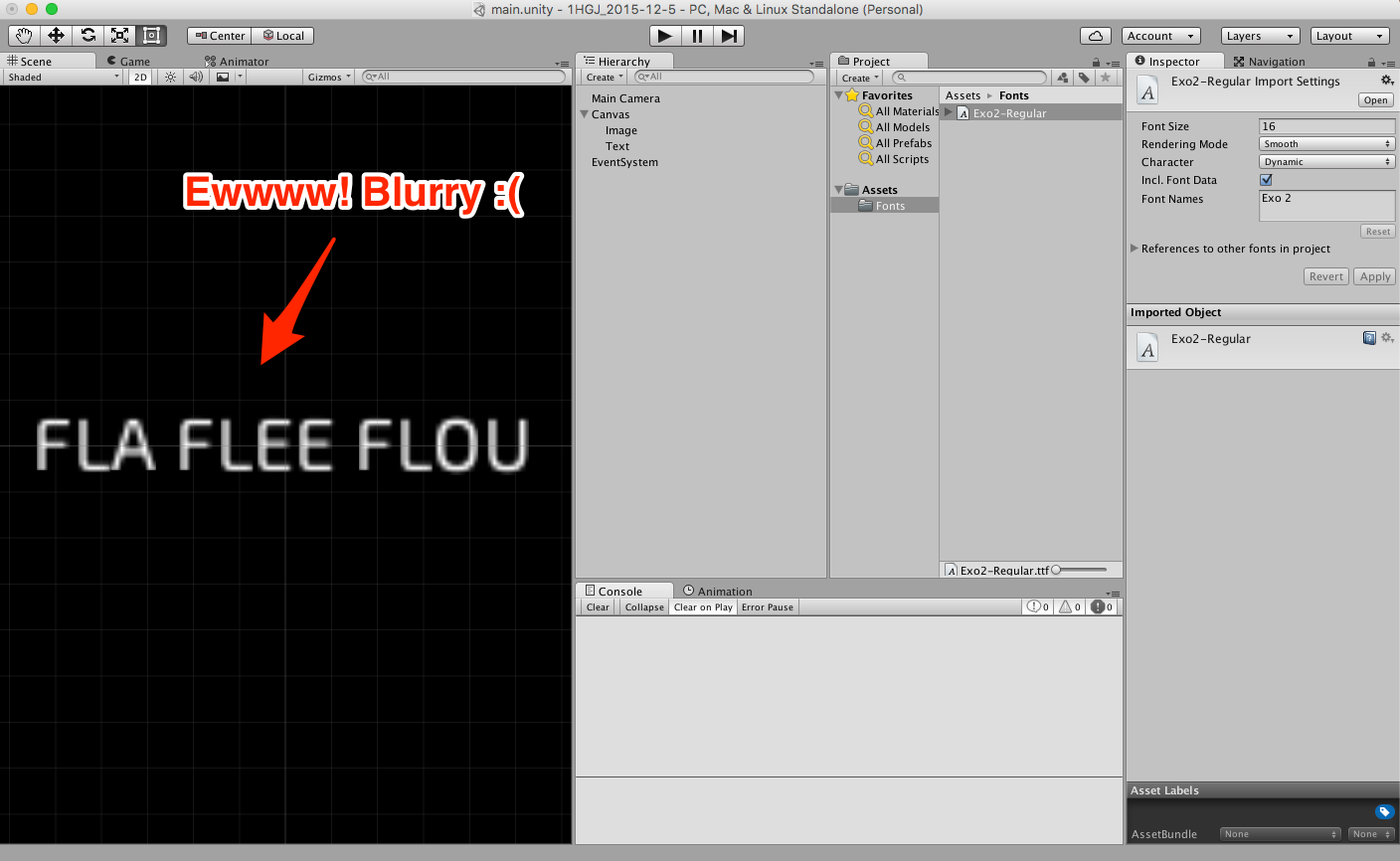
Crisp it up!
Now that we are done crying internally, lets fix this. In the Font Import settings, change the font size to 110 and the Character to Unicode.
- Font size: 110
- Rendering Mode: Smooth
- Character: Unicode
Press apply and rejoice, your text is now as crisp as your bacon… Mmmmmm bacon.
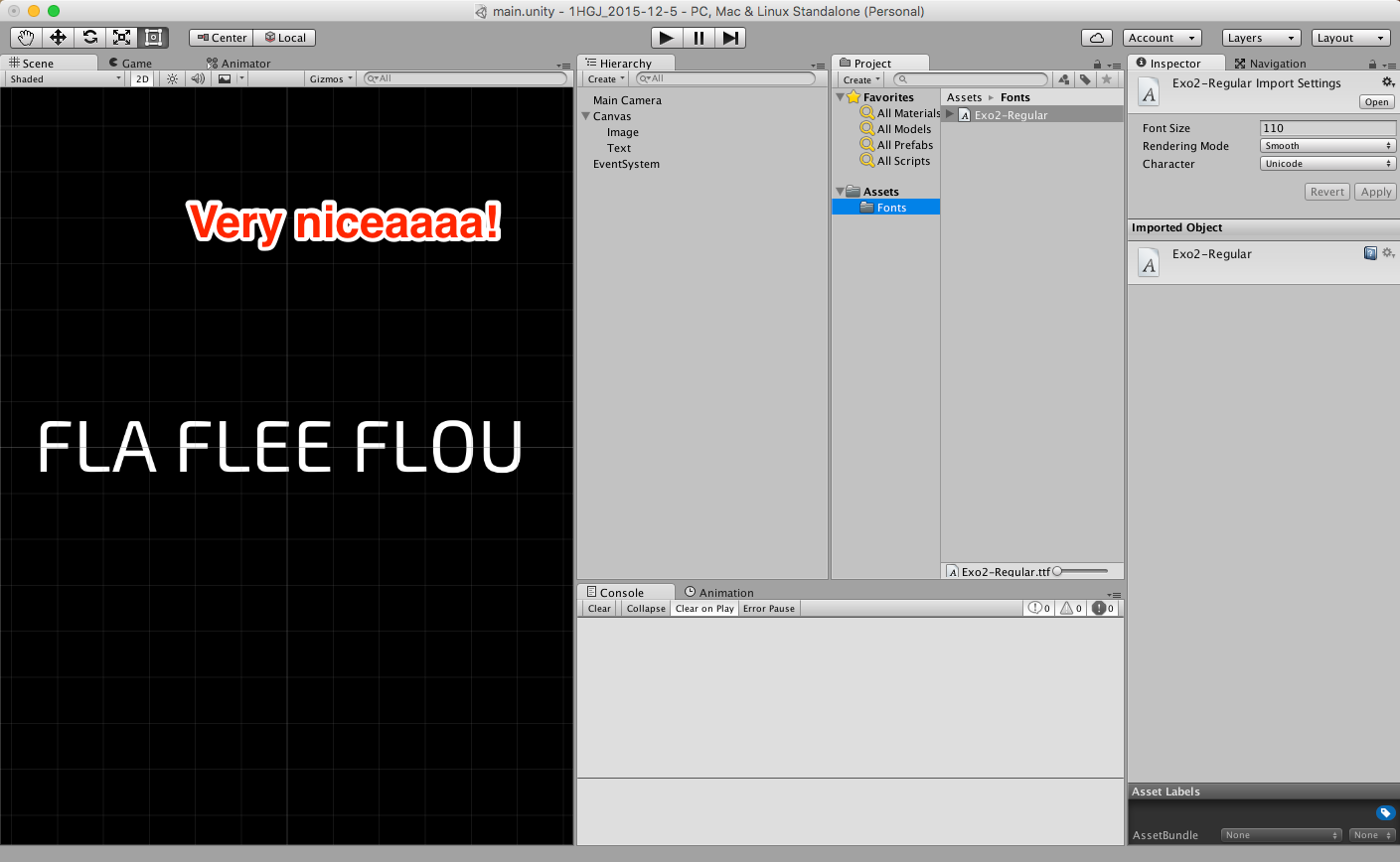
Text Mesh
The same works for Text Meshes, see for yourself :)
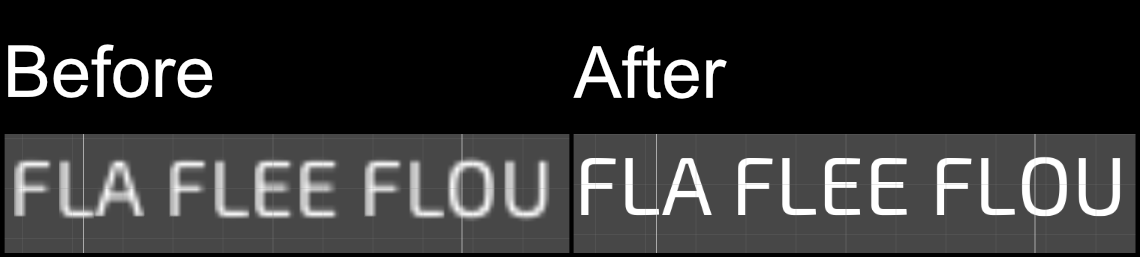
You do need to resize the text afterwards. In this particular example, I simply set the Character Size to 0.15.
Note
110 is just a value that worked for my game and I. You can experiment with different sizes (100 for example) and also Hinted Rendering modes. The only 2 essential parts are a big Font Size and Character set to anything other than Dynamic.
Enjoy and happy text-based adventures!